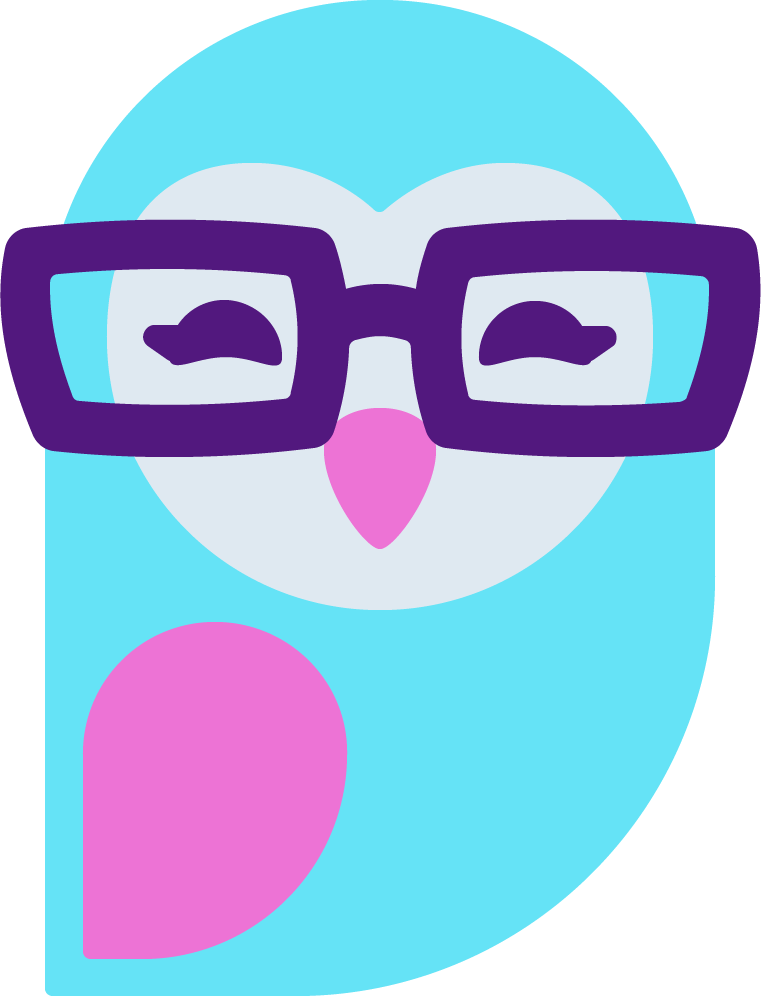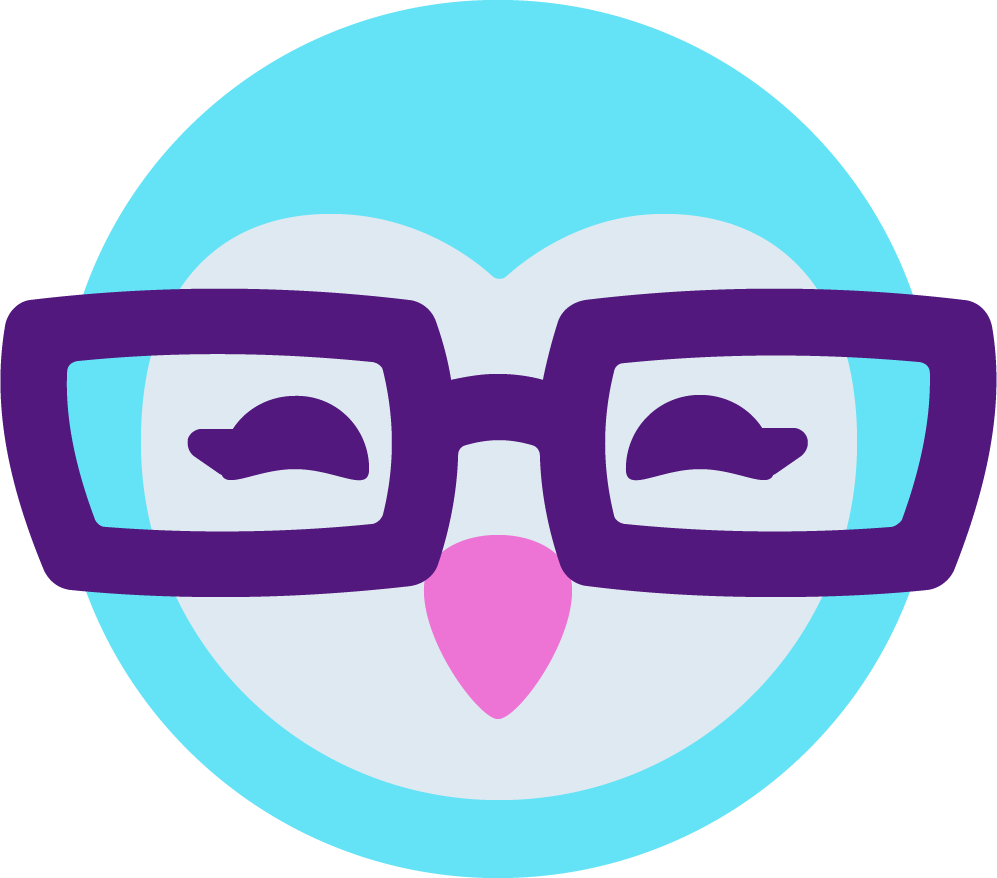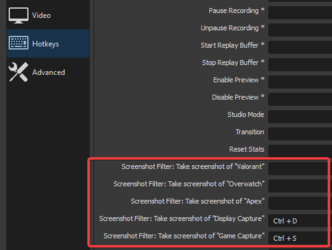D
AmberCutie's Forum
An adult community for cam models and members to discuss all the things!
-
** WARNING - ACF CONTAINS ADULT CONTENT **Only persons aged 18 or over may read or post to the forums, without regard to whether an adult actually owns the registration or parental/guardian permission. AmberCutie's Forum (ACF) is for use by adults only and contains adult content. By continuing to use this site you are confirming that you are at least 18 years of age.
You are using an out of date browser. It may not display this or other websites correctly.
You should upgrade or use an alternative browser.
You should upgrade or use an alternative browser.
- Status
- Not open for further replies.
D
Deleted member 58605
Guest
D
Deleted member 58605
Guest
natively its still not possible, however there is a comminity made plug in https://github.com/synap5e/obs-screenshot-plugin
Hello miss123, I'm trying to figure this out too, so if I do find out anything, I'll send you and everybody else on the ACF a how to message. If I forget, unintentionally, send me a what to do message.Hello, i want to take screenshots and capture pictures on Obs streams, how to do so?
D
Deleted member 45270
Guest
Can't you just save the OBS recording and take screenshots of the recorded video itself afterwards? It might not be perfect quality (especially if your video settings are low) but it's better than nothing right?
D
Deleted member 58605
Guest
I dont even know how i should screenshot the video even...
Once you have the stream recorded, open it up in a video player, I personally use VLC MEdia (it's free), and it has a very good, simple option to "Take Screenshot". I think many/most video players also offer this option, you would just need to either look for it or google it for the specific player you watch your videos on.
yummybrownfox
Cam Model
- May 24, 2015
- 7,202
- 2
- 14,835
- 293
- 41
- Twitter Username
- @yummybrownfox
- MFC Username
- Yummybrownfox
- Clips4Sale URL
- https://www.clips4sale.com/studio/50037/oh--so-yummy-
Can't you just save the OBS recording and take screenshots of the recorded video itself afterwards? It might not be perfect quality (especially if your video settings are low) but it's better than nothing right?
This is what I've been doing.
D
Deleted member 45270
Guest
@miss123 brett made a good post, VLC is a good option. A fast way to take a screenshot (if you're a Windows user) is to press the windows key (located close to your spacebar on your keyboard in the shape of the windows logo) and press "prt scr" (it's short for print screen) on the top right of your keyboard. Press these two keys simultaneously.
On default settings, this saves to "This PC\Pictures\Screenshots" on your PC. You'll know you've done it right if your screen darkens momentarily while pressing windows key + print screen key.
On default settings, this saves to "This PC\Pictures\Screenshots" on your PC. You'll know you've done it right if your screen darkens momentarily while pressing windows key + print screen key.
yummybrownfox
Cam Model
- May 24, 2015
- 7,202
- 2
- 14,835
- 293
- 41
- Twitter Username
- @yummybrownfox
- MFC Username
- Yummybrownfox
- Clips4Sale URL
- https://www.clips4sale.com/studio/50037/oh--so-yummy-
Once you have the stream recorded, open it up in a video player, I personally use VLC MEdia (it's free), and it has a very good, simple option to "Take Screenshot". I think many/most video players also offer this option, you would just need to either look for it or google it for the specific player you watch your videos on.
Yes. Wondershare Filmora and Windows Movie Maker (And I'm sure most other programs, like you said) have this too.
@miss123
On OBS Studio click the 'Start Recording' button that's right underneath the 'Start Broadcasting' button. When you're finished broadcasting, click the 'Stop Recording' button and it will automatically save to your computer (Probably under "File Explorer/Videos"). Whatever video editing program you'll use (Wondershare Filmora...Windows Movie Maker...etc.), open that up. Upload your video file into there. Scroll to the point in the video that you want to get a picture of, and then either click 'Snapshot' and save it (Windows Movie Maker)...or click that little camera icon that's underneath the video to 'Take Snapshot' (Wondershare Filmora) and save it.
as i was saying thoifh the plugin i mentioned on github (for obs) allows for the aitomatic screenshots on a timer , however i just realized youd need to recompile it. your on windows or mac? i can recompile it and upload ot if youd like just need to know your operating system (and if its 32 bit or 64)
Attachments
Windows. Whenever I multi-stream, I'm using OBS with Windows, for now. Mine is 64. Appreciate you taking the time to help me and others here on ACF. Thank you. If I find out anything with my new tech person, I'll share the info. unless for some reason I don't see him, Zoom/Skype him today. Will recompile and hope for the best.as i was saying thoifh the plugin i mentioned on github (for obs) allows for the aitomatic screenshots on a timer , however i just realized youd need to recompile it. your on windows or mac? i can recompile it and upload ot if youd like just need to know your operating system (and if its 32 bit or 64)
The actual easiest way is to just record the whole stream, then after the show you can open the stream in various video tools and either dump all of the frames from the video, or just dump a frame every X seconds.
See this: https://turbofuture.com/computers/How-to-take-batch-screenshots-or-screencaps-in-VLC-Media-Player
There are also ffmpeg and mplayer for windows that are more command line oriented and will with the correct options dump a frame every x seconds and/or all frames.
See this: https://turbofuture.com/computers/How-to-take-batch-screenshots-or-screencaps-in-VLC-Media-Player
There are also ffmpeg and mplayer for windows that are more command line oriented and will with the correct options dump a frame every x seconds and/or all frames.
man so ive had a look at obs source and this is gonna take a little more time than i was expecting it seems that it doesnt like built on windows (recommended way is to cross compile from linux) just means some extra dependency checks couple debug builds and a production build.
- Status
- Not open for further replies.
Similar threads
- Replies
- 82
- Views
- 3K
- Replies
- 32
- Views
- 857
- Replies
- 8
- Views
- 415
- Replies
- 0
- Views
- 168
- Replies
- 4
- Views
- 262
Share: