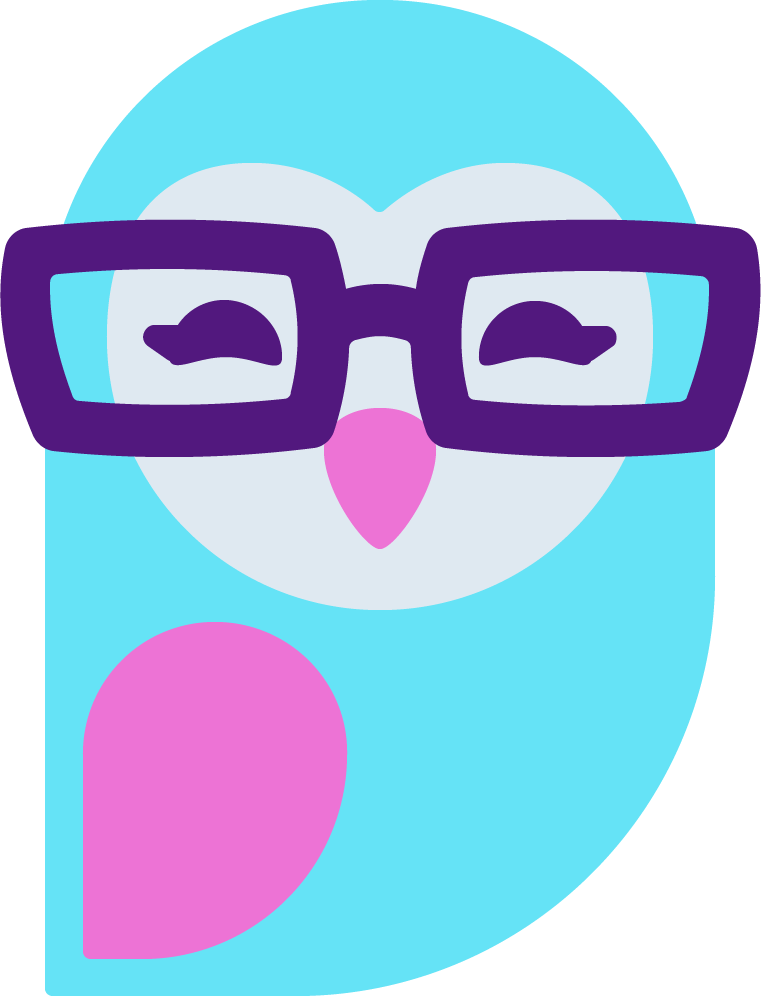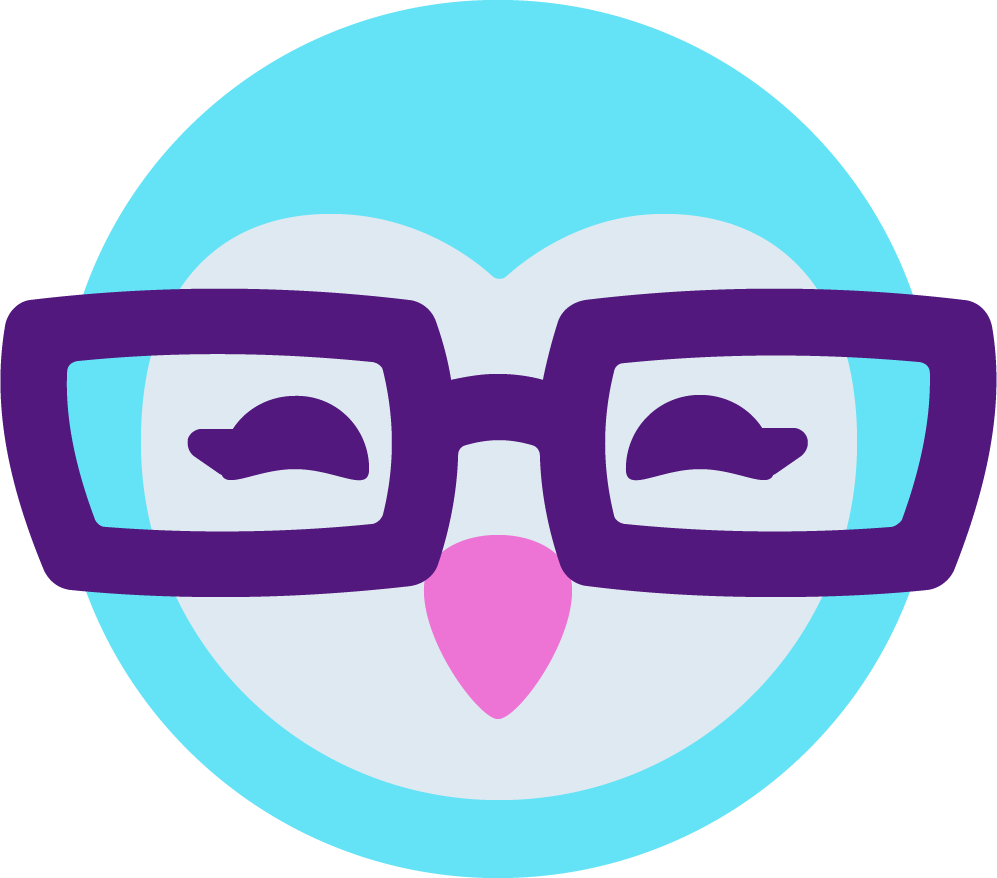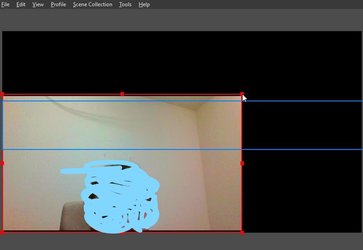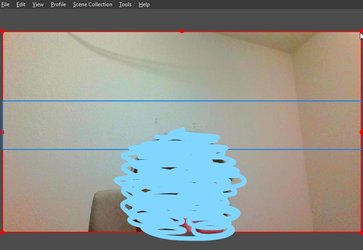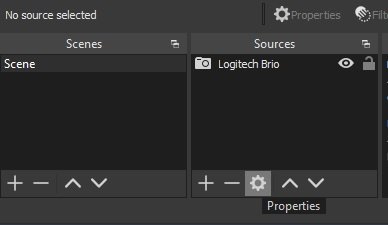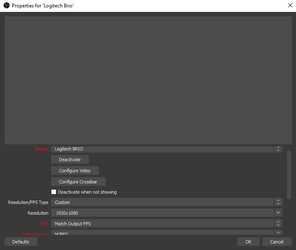I downloaded the one called 'OBS' as per the instructions on Chaturbate, I have tried following them, but I really do not understand it and cannot get it to work, I am slightly embarassed about this as so many people seem to be using it, I am clearly not as intelligent as I thought! 
I was hoping someone here could give me a proper lesson step by step in using it, I am willing to pay (not much but a reasonable price ).
).
Any help appreciated thanks.
I was hoping someone here could give me a proper lesson step by step in using it, I am willing to pay (not much but a reasonable price
Any help appreciated thanks.