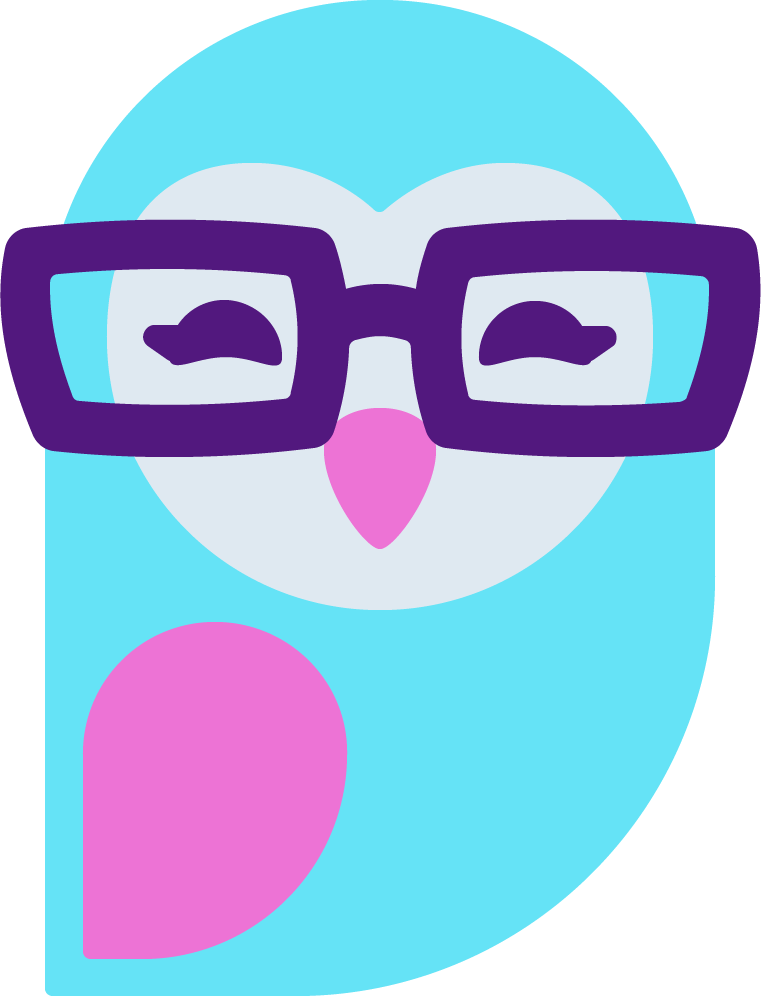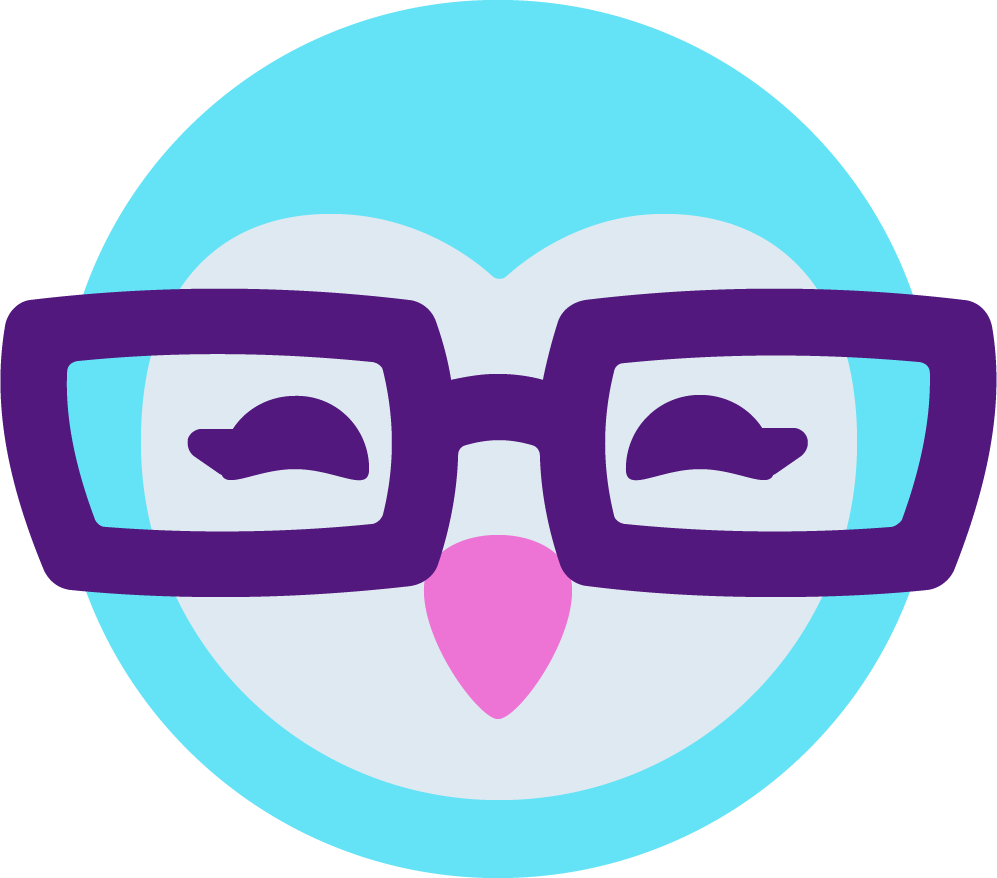*feeds everyone 1 wild blueberry from bluey's berry basket*
bluey here just to mention a quick TL;DR pertaining to models streaming from OBS, with any 4K capture device since people tend to think you can only stream in 1080p or 1440p.
NOTICE!! Keep in mind, this only works well with Windows. Mac's OS handles downscaling and supersampling in OBS very poorly unless you have the M2 Max and possibly the M2 Pro.
What bluey will introduce here, is known as 'Supersampling'. Supersampling is a form of anti-aliasing. So you're just setting your OBS' Video Settings to 1920x1080 on the Output Resolution, 30 fps if your device only supports 4K 30, or 50 or 60 fps (50 might be easier to run depending on your hardware), if your cam supports such in 4K 60, which will either be Elgato's Facecam Pro or a DSLR/Mirrorless camera. After this, you right click your Video Capture Source, go to 'Properties' and set your Resolution/FPS Type to custom, write in 3840x2160, then set your FPS to what you've set it to in Video Settings. At this point, your camera may have zoomed far in, just go back to the dashboard, right click your Video Capture Source again and go to: Transform > Fit to screen, to fix it.
This is how you upscale to 4K with a 4K capable device, despite forcing a 1920x1080 output in Video Settings. It's not native 4K, but it's pretty close to identical and is the best you're going to get.
Lastly, this is subjective to people's hardware. Nvidia and AMD encoding settings in Advanced Output Mode in Output Settings are not done the same, and chances are over 95% of people setting this up aren't going to be familiar with what Preset their dGPU can handle, so you might have to play around with the "Preset" options. For AMD, you tend to often just use Quality for the Preset, but on NVIDIA you will want to generally use P6, but when you're testing stability and have stuttering at P6, might want to go down to P5, if you still have issues at P5, it's never worth going lower than P5 and so you're probably lacking the hardware to supersample/stream in 4K.
bluey here just to mention a quick TL;DR pertaining to models streaming from OBS, with any 4K capture device since people tend to think you can only stream in 1080p or 1440p.
NOTICE!! Keep in mind, this only works well with Windows. Mac's OS handles downscaling and supersampling in OBS very poorly unless you have the M2 Max and possibly the M2 Pro.
What bluey will introduce here, is known as 'Supersampling'. Supersampling is a form of anti-aliasing. So you're just setting your OBS' Video Settings to 1920x1080 on the Output Resolution, 30 fps if your device only supports 4K 30, or 50 or 60 fps (50 might be easier to run depending on your hardware), if your cam supports such in 4K 60, which will either be Elgato's Facecam Pro or a DSLR/Mirrorless camera. After this, you right click your Video Capture Source, go to 'Properties' and set your Resolution/FPS Type to custom, write in 3840x2160, then set your FPS to what you've set it to in Video Settings. At this point, your camera may have zoomed far in, just go back to the dashboard, right click your Video Capture Source again and go to: Transform > Fit to screen, to fix it.
This is how you upscale to 4K with a 4K capable device, despite forcing a 1920x1080 output in Video Settings. It's not native 4K, but it's pretty close to identical and is the best you're going to get.
Lastly, this is subjective to people's hardware. Nvidia and AMD encoding settings in Advanced Output Mode in Output Settings are not done the same, and chances are over 95% of people setting this up aren't going to be familiar with what Preset their dGPU can handle, so you might have to play around with the "Preset" options. For AMD, you tend to often just use Quality for the Preset, but on NVIDIA you will want to generally use P6, but when you're testing stability and have stuttering at P6, might want to go down to P5, if you still have issues at P5, it's never worth going lower than P5 and so you're probably lacking the hardware to supersample/stream in 4K.