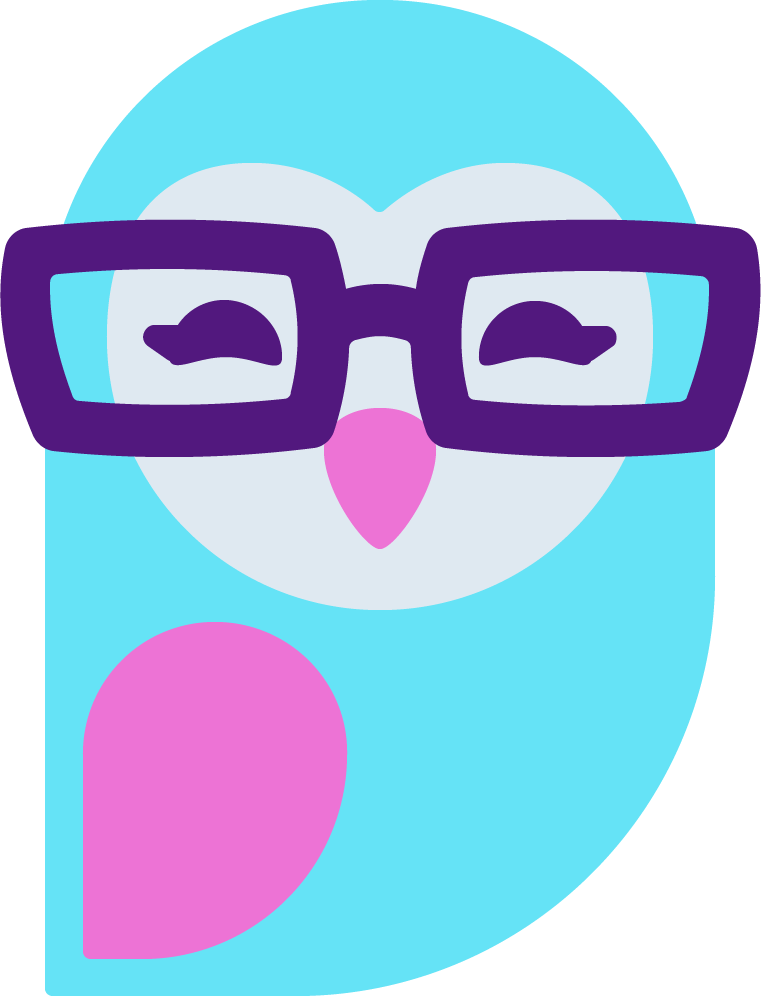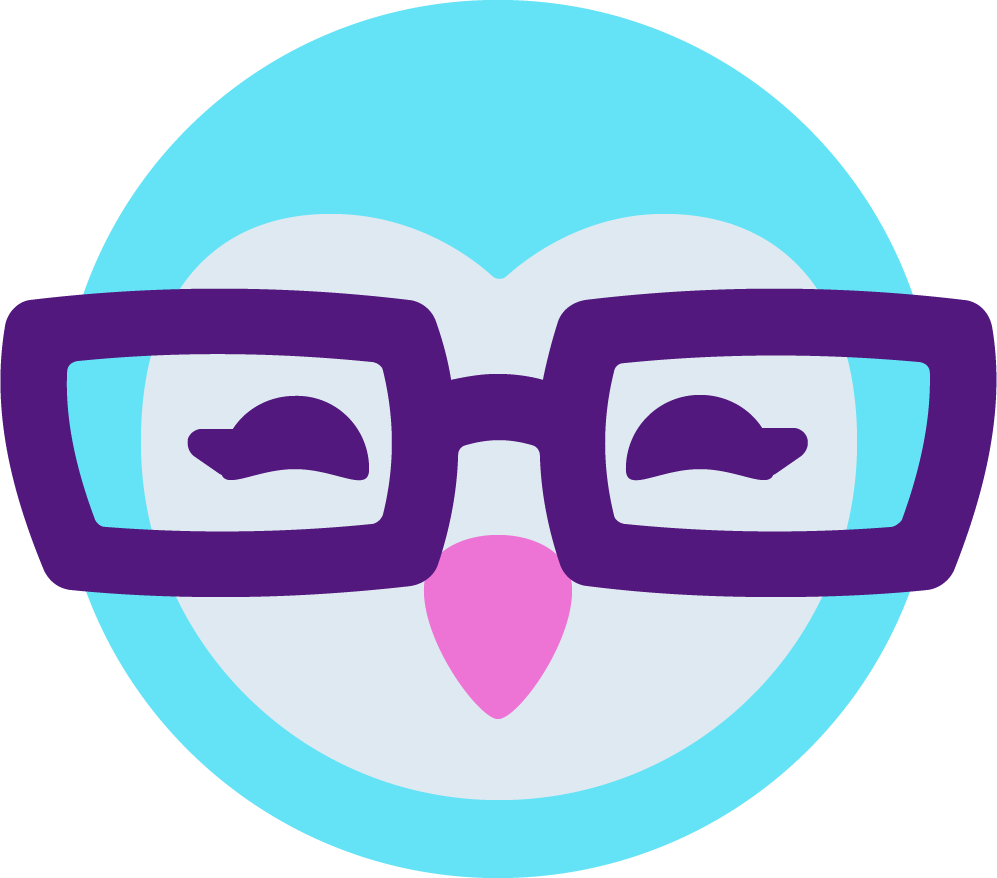By chance, any other tech geeks out here to bounce ideas off of?
In our home, we have 3 wireless access points, with one master/slave. My laptop is not compliant with N-mode, it's G only. All 3 points broadcast mixed though.
My issue is my MFC broadcast is severely pixelated. My bandwith is stellar. My pings suck balls!! I don't get any <1ms and few 1ms. I get anywhere from 2-55ms with many time outs. Presuming maybe there were too many items using the wireless routers we shut off everything else except our iphones. Still got sucky pings.
Now, we do have a buttload of other wireless items broadcasting in our neighborhood. And our house could just be sensitive to picking up all the excess traffic. But would it really cause such slow pings??
My electric circuits are wonky in the laptop lid - often my backlight cuts out and I have to close the lid then reopen after 5 secs. So another theory is perhaps the antenna in my lid is also wonky? But we tested a diff netbook whose not suffering from circuit questions and it still had slow pings too.
Any insight?
Speedtest.net last clocked my download at 3.9Mbps!! wtf!!?? Upload was fine around 1.9 though. We're just soo baffled - and frustrated - and borderline angry b/c we can't fix it. It's like there's a massive EM interfering. Sun spots? :lol:
In our home, we have 3 wireless access points, with one master/slave. My laptop is not compliant with N-mode, it's G only. All 3 points broadcast mixed though.
My issue is my MFC broadcast is severely pixelated. My bandwith is stellar. My pings suck balls!! I don't get any <1ms and few 1ms. I get anywhere from 2-55ms with many time outs. Presuming maybe there were too many items using the wireless routers we shut off everything else except our iphones. Still got sucky pings.
Now, we do have a buttload of other wireless items broadcasting in our neighborhood. And our house could just be sensitive to picking up all the excess traffic. But would it really cause such slow pings??
My electric circuits are wonky in the laptop lid - often my backlight cuts out and I have to close the lid then reopen after 5 secs. So another theory is perhaps the antenna in my lid is also wonky? But we tested a diff netbook whose not suffering from circuit questions and it still had slow pings too.
Any insight?
Speedtest.net last clocked my download at 3.9Mbps!! wtf!!?? Upload was fine around 1.9 though. We're just soo baffled - and frustrated - and borderline angry b/c we can't fix it. It's like there's a massive EM interfering. Sun spots? :lol: