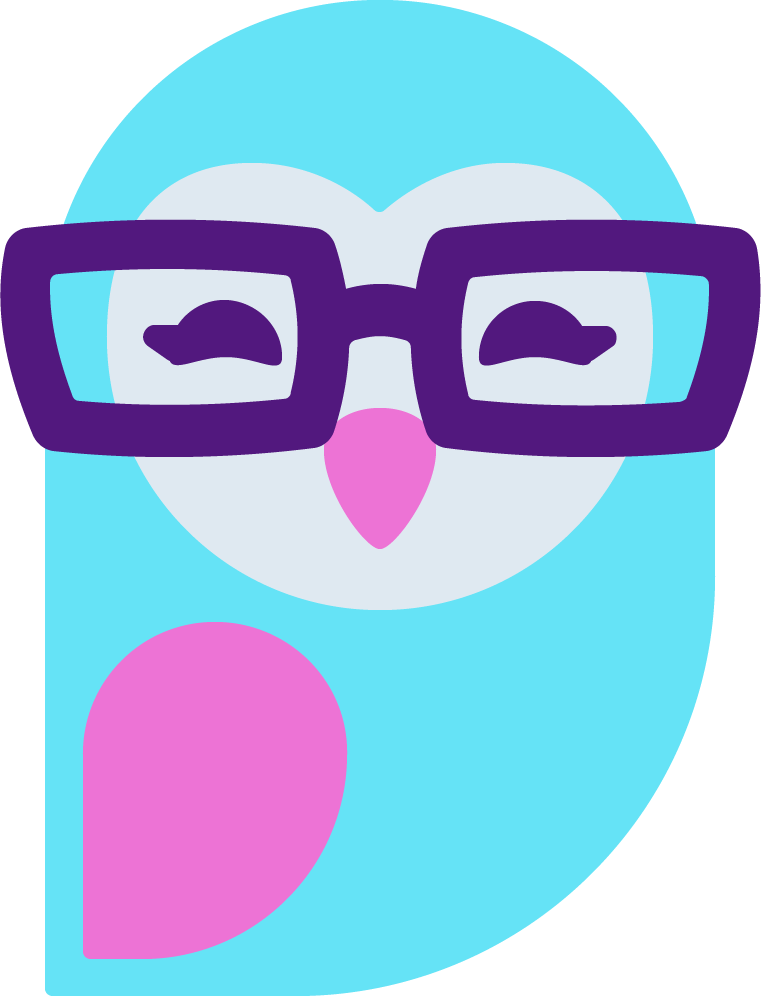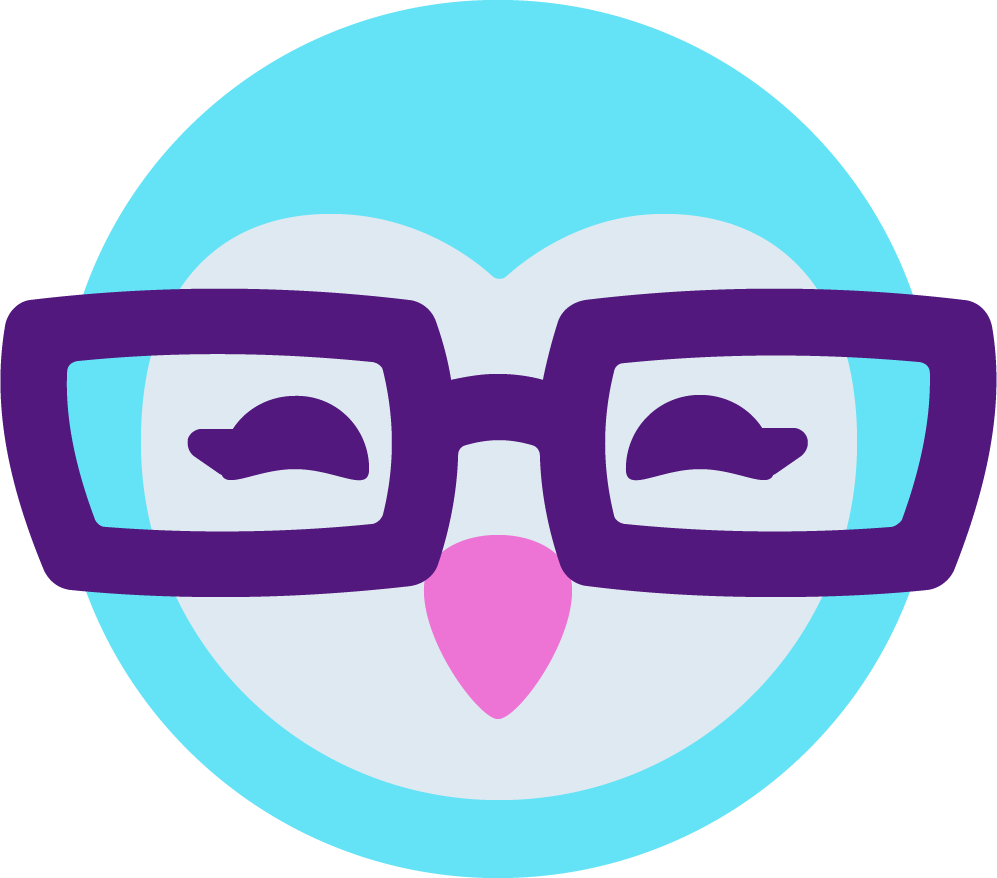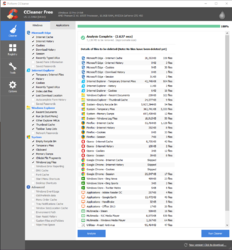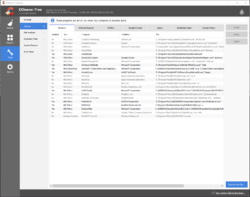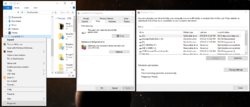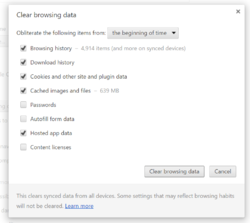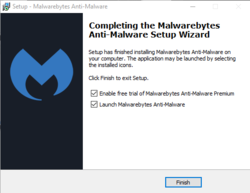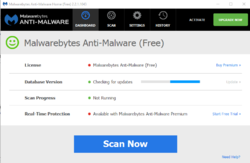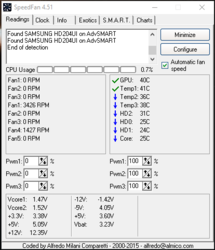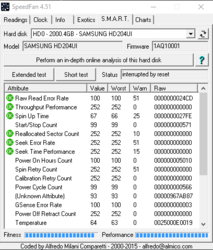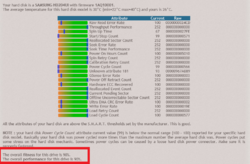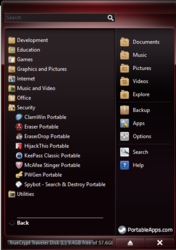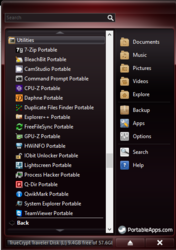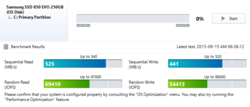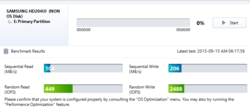General Cleanup and Maintenance
I'm going to assume people already have a Firewall and an Anti-Virus of their choice installed. There's many good free ones that can be had by a simple google search. This is also primarily for Windows software. I haven't delved into Mac stuff, but I'm sure there's versions of this stuff available.
Ccleaner.
Grab the free version. This is the main one that takes care of the majority of slow down issues. Literally. If I have a neighbor ask me to help with their computer issues, this is the first thing I install and run. I'd like to say run this about once every month or two, but the reality is I tend to run it when I notice stuff slowing down.
In it I would run Cleaner in the main section. But also under the Registry section I would scan for issues and let it correct them (I don't bother with the registry backup it offers to do).
Then also under the Tools section go to Startup and look at what all programs you have starting up every time your computer is turned on. Ccleaner itself will try to auto-run, so will any cloud service, keepass, graphic tablet drivers, printer monitors, the list is endless. Almost all of them are not actually needed. They are nice to have, but they take time time to start and resources to run. So disable or delete them if you want a zippier computer. With the disable option you can always enable them again easily if you make a mistake.
Cleaner, Registry, Startup Items. Check them all in here regularly.
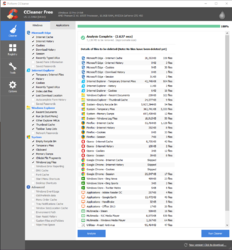

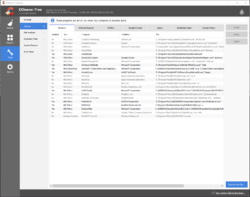 Defrag.
Defrag.
I don't run this too often really. Maybe once a year or as I notice stuff running slower. And I should point out if you are running Windows 10 and you have a new SSD (solid state drive) hard drive you don't really need to run a defrag at all. I only run it on older regular [platter] hard disk drives. On SSD's Win 10 is doing what is called 'Optimize' on a regular basis by default now. You can check on that by right clicking on your drive letter in a file explorer, then under the Tools tab you'll see Optimize. That will show you if it's turned on for that drive, how long it's been since last run, and what its schedule is set for. Also you can click Change Settings there to change how often it runs.
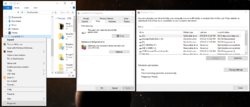
Chrome itself.
Under Settings > Show Advanced Settings. Clear that stuff from the beginning of time. If I notice a slow down or anything odd happening in Chrome this is the FIRST thing I do. It clears up most of the problems right there.
Also look at your extensions. They are nice to have, but if you absolutely don't need them, get rid of them. If you look in task manager, every single one of those extensions are starting up with chrome. That not only uses memory but takes time to load. If you are having problems getting onto your camsite try running an incognito Chrome window (by default that doesn't load any extensions). If it loads fine then, you have a problem with an extension interfering with what you're doing.
(these are the settings I use)
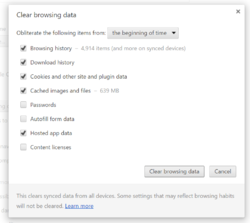 Malwarebytes Anti-Malware free version.
Malwarebytes Anti-Malware free version.
I run this just occasionally to help clean up extra stuff that's missed by everything above. Maybe every few months, or when I remember. I don't keep it in the startup list of programs so it isn't always monitoring.
NOTE: When you first install this the box that lets you click the 'Finish' button also has a check box to enable a free trial of the premium version. Uncheck that sucker!!! You downloaded the free version, that is supposed to stay free. But with that option checked it disables the free version after 30 days and requires you to pay for the upgrade. (sneaky fucking bastards) If you don't uncheck it right then it becomes a pain in the ass to uninstall it and wipe it out of your registry entries to be able to reinstall the actual free version and get it right the next time. So uncheck that, don't just whiz by the installation without looking.
(that checked option for premium trial, get rid of that)
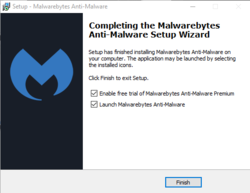
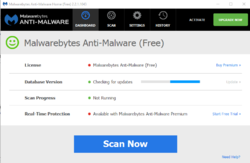
That's about it for general cleanup stuff. Now I'll mention some other ways of keeping an eye out for problems.
Preventative Measures
Speedfan.
I don't bother with looking inside my PC for dust build up on a regular basis. This is where I decide if it's time to do that. Don't just install this when you think you have a problem, install it now. The idea with this software is to get a baseline reading when your computer is acting good. So get use to the temperatures now. The big ones I look at are the Core and GPU temps. See where they are for your computer normally, if they start going up a lot over time you know the dust is building up, maybe you have a fan failing, something. Time to clean the heatsink and fans.
On mine I just cleaned it all out good a couple weeks ago. So I know 21 C to 25 C is a normal range. I have heat alarms that go off if I ever get to 60 C. But if I start normally operating anything above 40 C I clean it out. The temps will vary for every computer so I can't give you a definitive temp to hope for. That's why it's important to look 'before' you have a problem so you know what is bad for you.
Also if you click on the S.M.A.R.T. tab while you are in there you can select each of your hard drives. I then choose the 'Perform an in-depth online analysis of this hard disk' option. That will open a webpage detailing the health of your hard drive. Do that and see what it looks like now. If it ever starts saying you have major issues going on (especially if it says the overall fitness of that drive is low) you are most likely going to have a hard drive failure. Back up your data IMMEDIATELY! You will probably be replacing it soon.
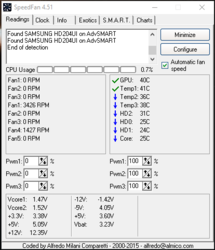
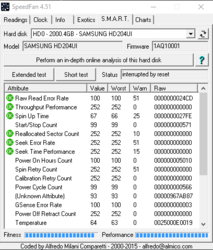
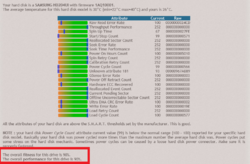 Worst Case Scenario Alternatives
Worst Case Scenario Alternatives
These aren't maintenance suggestions as more what you can do ahead of time to prevent issues from keeping you off cam.
Portable Apps
This is free software you can install into a folder of your choosing anywhere, especially on a USB stick. Then when you run this software you can install a whole bunch of other software that all runs out of it. The idea here is it's portable, it doesn't install to your PC. So it can't get hosed at the same time as your computer.
While there's a bunch of stuff to choose from the reason I mention it here is specific software that is handy to be able to have on hand.
ClamWin - a virus removal tool.
Hijack This - registry entry checker for corruption.
McAfee Stinger - on-demand fake virus alert remover.
Spybot - spyware remover.
BleachBit - very much like Ccleaner.
CPU-Z - lets you see information about your computer
UltraDefrag - defrag obviously
Wise Disk Cleaner - obvious reason
Those are all good things to have ahead of time and on a stick that can be run whenever you get a problem.
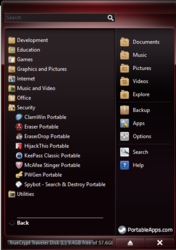
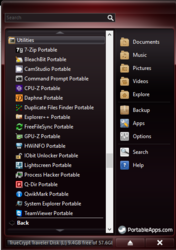
If you do run into a situation where you just can't get your browser to run, or load the cam site, there are other things you can do to get by immediately while you fix the problems tomorrow. Most everyone knows to have Chrome and Firefox installed so if one goes down they can try the other. But there are other browsers as well that are based on those two and work also.
Comodo Dragon Internet Browser
Chromodo Private Internet Browser
Those and Chrome itself are all based on
Chromium browser, which also works great.
Chrome 'portable' This is Chrome itself, but it's a portable version. Meaning it does not use registry entries or the same folder for files as your normal chrome installation. What that means is it's a separate program. If your main Chrome hoses up you can run this just fine. You can also install it to a folder on a usb stick and run from any computer as is. So you can have it normally unplugged from your computer with zero chance of it getting corrupted at the same time as your regular installation.
Any browser that is based on Chromium and lets you sign into your google account will sync in all your bookmarks, extensions and saved login information.
Comodo IceDragon Browser Based on Firefox if you prefer to have a backup for that with all of those plugins.
Those are browsers. But in case you have a total hard drive failure or virus totally wipe out your stuff there's still an option for immediate camming. Linux (yes i know you're groaning, but just read on for the reasons).
If you want to have a total backup solution have and have a spare external hard drive, or even a usb stick laying around this is an option. Install
Linux Mint 64 bit version to an external hard drive and you can run that any time you want. Don't do a dual boot or any other nonsense, just make it a separate OS that you tell your computer to boot from when needed. It's very easy to use, and you can have everything needed for camming ready to go. Chrome, Chromium, Firefox, Opera...they all run in linux and work fine with your logitech webcams. I routinely do skype and google hangout calls with mine. And I've tested turning on my cam on MFC, works fine with no additional setup.
So with that option your entire hard drive could fry and you could still boot from this external hard drive installation and be back camming in minutes (literally just the time it takes to start the computer) if you have it set up ahead of time.
TL-DR -
Ccleaner, Ccleaner, Ccleaner, Ccleaner, Ccleaner!