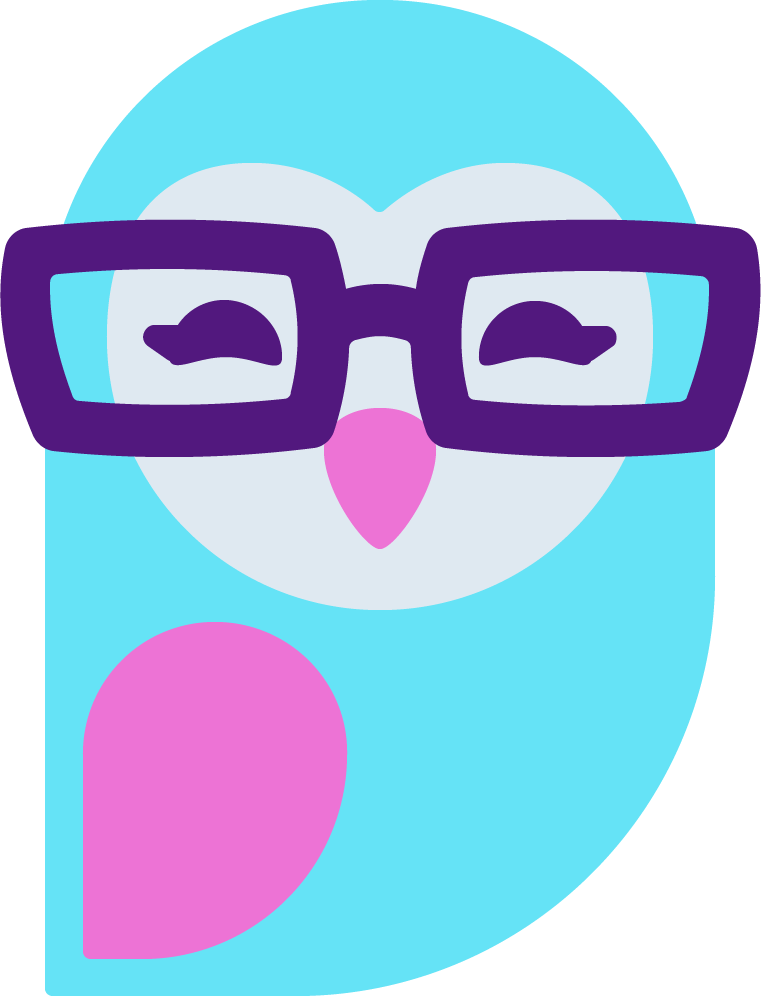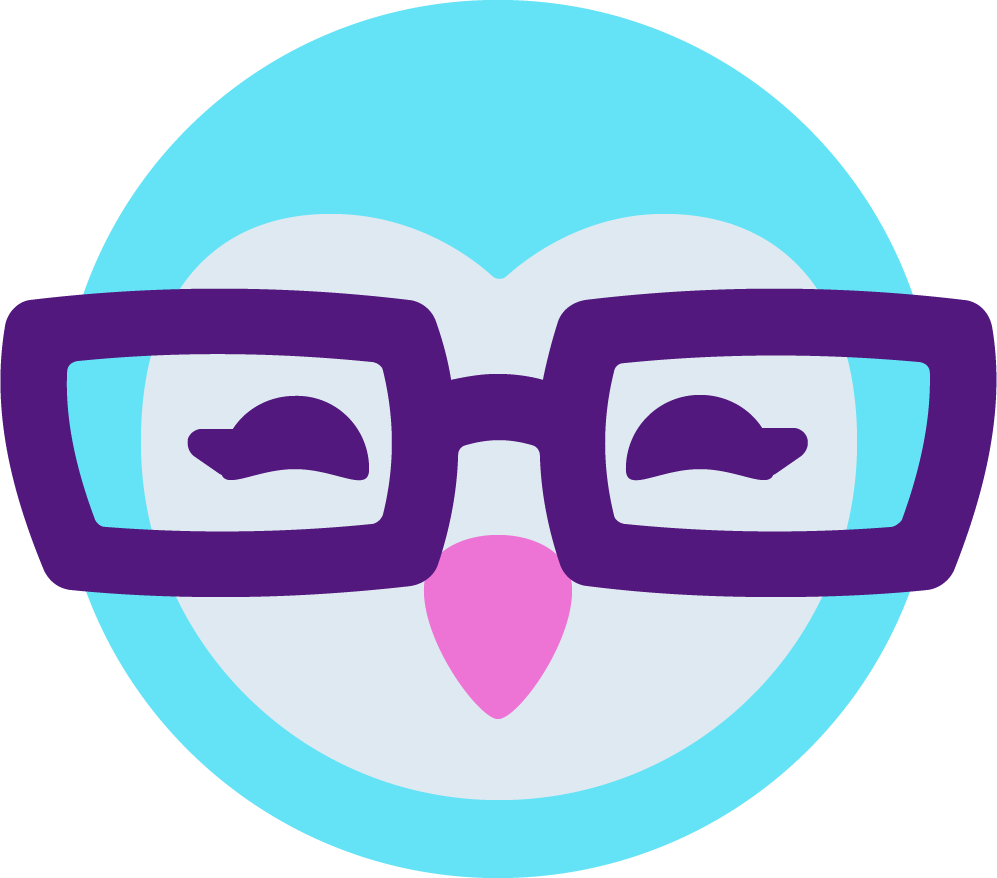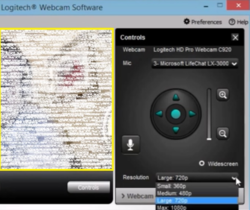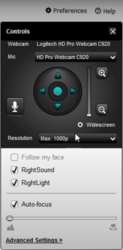MFC's model web broadcaster software supports a "high resolution" mode up to 800x600, with a data upload speed up to 2.5 mbps. Are there other required settings on the model's workstation in order to actually send out the highest resolution? For example, do you need a setting in the camera driver or configuration software? Let's use Logitech C920 as the example since so many models use that camera.
What I have noticed with some models is that when they move from 640x480 to 800x600 they appear to just get a scaling up of the 640x480 image to a larger pixel frame, but they do not actually get higher resolution. It really looks like the camera is sending out a 640x480 image, but because of the model web broadcaster settings this image is somehow getting "stretched" out to the larger frame.
Are there any other tricks a model can use to maximize the video quality or frames per second (fps) after you have maxed out the model web broadcaster video settings? I see many models are using Manycam, but probably that is just connecting to MFC's client-side software as a virtual camera rather than as an RTS stream? Would that give better quality without actually streaming?

What I have noticed with some models is that when they move from 640x480 to 800x600 they appear to just get a scaling up of the 640x480 image to a larger pixel frame, but they do not actually get higher resolution. It really looks like the camera is sending out a 640x480 image, but because of the model web broadcaster settings this image is somehow getting "stretched" out to the larger frame.
Are there any other tricks a model can use to maximize the video quality or frames per second (fps) after you have maxed out the model web broadcaster video settings? I see many models are using Manycam, but probably that is just connecting to MFC's client-side software as a virtual camera rather than as an RTS stream? Would that give better quality without actually streaming?